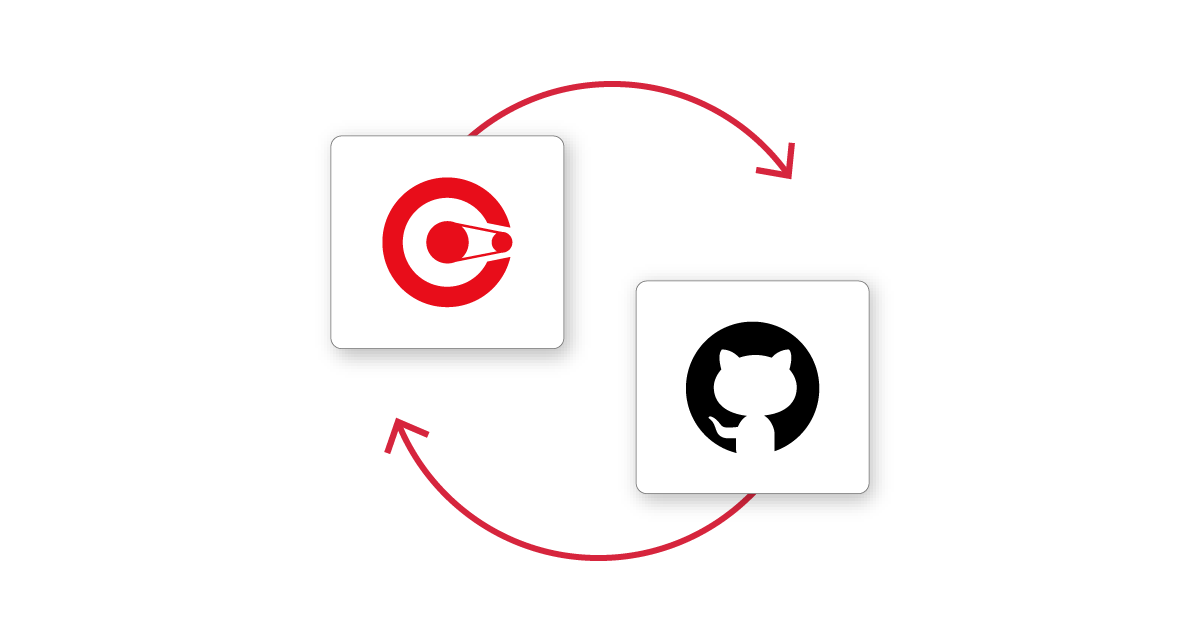
Updated on by Susanna Fagerholm
Managing integration templates can be challenging, especially when working across multiple environments. To help mitigate this challenging task, Cyclr has introduced a new feature in the platform that allows users to integrate Cyclr with GitHub.
Previously exporting and importing templates required users to download templates as JSON files. The new GitHub Integration feature offers a simple and efficient way to export and import Template Releases directly to and from a user’s GitHub repository.
Introducing GitHub Integration
Connecting the Cyclr Console directly to a GitHub repository enables businesses to quickly transfer templates between Consoles. It’s particularly beneficial for teams managing multiple environments (like development, staging, and production) or those needing an efficient way to share integration templates across Consoles.
This nifty new feature helps teams manage integration templates in a more efficient and flexible way, whether they’re transferring them between Consoles, setting up backups, or collaborating between teams.
The GitHub Integration feature is available to any Console Users who have the appropriate permissions.
To be able to manage GitHub integration, the Console User must have the “Edit” permission for GitHub Integration enabled, as well as permissions for exporting and importing Template Releases. Users should get in touch with their organization’s Console Administrator if access is required for the GitHub Integration.
Getting Started with GitHub Integration
Setting up GitHub integration with Cyclr starts by creating a personal access token with “Read and write” permissions in GitHub account settings. This token is required to provide Cyclr access to the repository.
How configuring GitHub Integration in Cyclr works:
- Navigate to “Settings” and “GitHub integration” in the Cyclr Console.
- Provide the required details:
- GitHub Repository Owner
- GitHub Repository Name
- GitHub Branch Name
- GitHub Personal Access Token
- Environment Name – Cyclr will save a folder with this name within the GitHub repository. When working with multiple consoles, use this field to create separate folders for each Console (e.g., “development”, “production”).
- Click on “Save”. Cyclr will immediately try to connect to the repository with the provided details.
If successful, Cyclr will create a new folder in the GitHub repository with the Environment Name, containing a basic README.md file. If the connection fails, double-check the details and ensure the token has not expired.
Exporting Template Releases to GitHub
Once the GitHub Integration is configured with valid details, an additional Push Release to GitHub button will become available next to templates in the Template Library.
Clicking this button sends the Template Release directly to the GitHub repository, saving it as a JSON file in a “Templates” folder that Cyclr creates when a template is pushed for release for the first time. It is the perfect way to ensure that templates are stored safely in a central location without having to handle the files manually.
Importing Template Releases from GitHub
When a template release has been exported to a GitHub repository from one Console, it can easily be imported back to Cyclr to another Console. This can be either as a new template or as a new release to an existing template.
To create a new Template, users can simply select the Import Template button from the Template Library. Creating a new template release to an existing template can be done by accessing the appropriate template’s releases and selecting the Import Release button.
Users will then be asked to choose how they wish to import the release: upload a JSON file; copy-paste JSON content; or “Import from GitHub”.
In the Import from GitHub section users will be presented with a selection that corresponds to the folders in their GitHub repository. This ignores the folder with the same Environment Name as the current Console, so users can only import Template Releases from another Console.
Once the user selects a folder, they are presented with a list of files within the folder that they can freely pick from. Selecting the appropriate folder will provide users with a list of files that are found within it. Select the JSON file required to import, and click Import.
Best Practices for Using GitHub Integration
To make the most of GitHub Integration and maintain organized, efficient workflows, it’s important to follow a set of best practices. Following these guidelines will help ensure smooth configuration, proper template management, and seamless collaboration across teams.
- Use Clear and Descriptive Environment Names
- Helps keep Template Releases organized.
- Prevents confusion when working with multiple Consoles.
- Using names like “development,” “staging,” and “production” provides visibility for team members to identify templates based on the stage of the development process.
- Manage Template Versions Carefully
- A Console can only store one version of a template with the same file name at a time.
- To save multiple versions, assign different file names before re-importing from GitHub.
- Ensure Proper User Permissions
- Users must have the “Edit” permission to configure GitHub Integration.
- Permissions for exporting and importing Template Releases must also be enabled.
Conclusion
Cyclr’s GitHub Integration offers a new way to manage users’ Template Releases. By connecting the Cyclr Console directly to GitHub, businesses can streamline template management, enhance version control, and easily transfer templates between environments without needing to manually download JSON files.
Interested in learning more about Cyclr’s GitHub integration feature? Get in touch with the Cyclr team who are on hand to help.