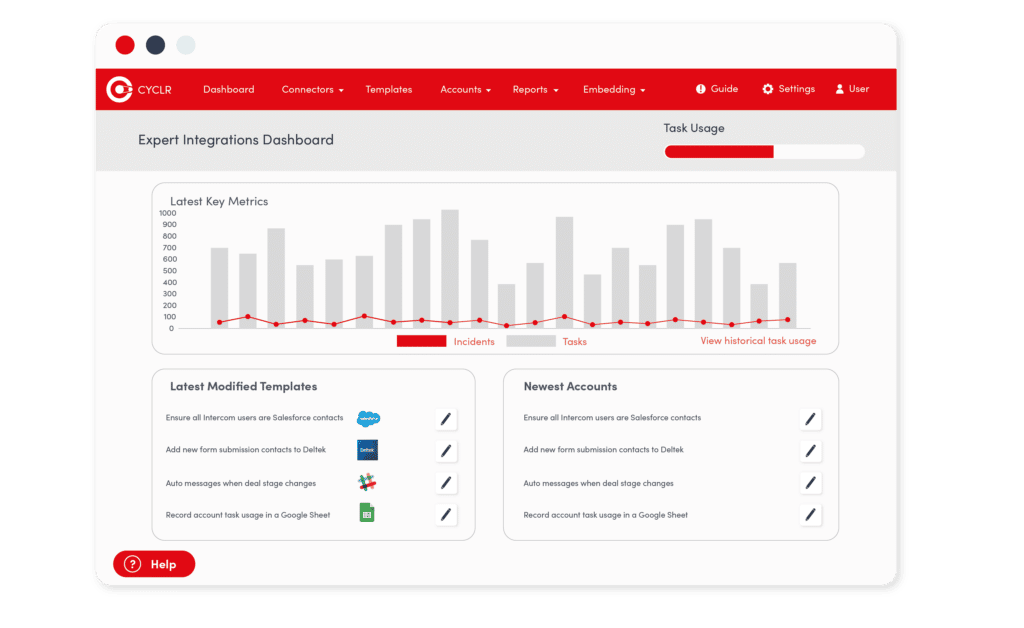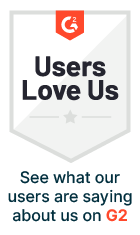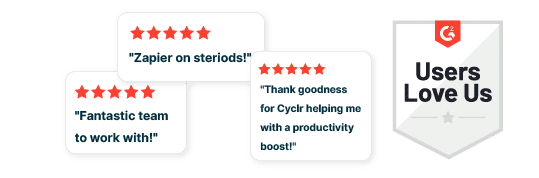Updated on by Daniel Twigg
Cyclr has always had an in-built performance layer however, recently, we have been spending substantial time developing this in order to meet the increasing requirements of our growing customer base.
We have been making it easier than ever to monitor account usage and identify issues
These features are only available inside Cyclr, so if you don’t have an account make sure you book a demo to find out more about getting your own.
New Drill-Down Options To Manage Workflows/Users At Scale
We’ve added some new features to our reporting screens that allow you to really drill down into your accounts’ usage data.
Where you already had a monthly usage chart on your Console’s dashboard, we have improved the interface so that you can now quickly click on an individual day to break down the usage by individual accounts.
From here, you can quickly see who your most integration-intensive customers are, through a one-click filterable data table. You can then rapidly identify any behavioural changes and manage these.
What’s more, you can drill down even further, diving into an account’s workflow usage. By clicking on an account’s Cycle Report button, you’ll be provided with a breakdown of all of the integration workflows installed and running in their account, showing you task usage and error rates.
Task Usage Monitoring and Account Task Control
You now have a very visible macro task usage monitor on your Cyclr Console dashboard screen, so you can easily monitor your Partner Account limits.
You can even set up notifications for admins that will let you know when you’ve reached 80% of your monthly task usage limit.
Secure Tools To Capture Auth For Custom Workflows
So you’re creating and managing integrations for your customers but need them to authenticate the connectors for you. How best to do this securely and without giving them access to your management console?
Well, you can now generate a time-limited connector authentication link. Send this link to your client and they will be able to remotely authenticate connectors.
To try this feature, log into your Cyclr Console and go to:
User Management > Search for the User you want to receive authentication from > Click settings for that user > Under Accounts, click the “Connector Authentication Link” button > In the pop-up, select the connector you want them to authenticate and a time and date the link should expire by > Click Generate
Active Connector Reporting
Take a top-down view of all of the connectors you’re using in your integration templates. See which connectors are gaining traction amongst your users by drilling into how many times they’ve been installed and how many active instances are running.
Use this data to effectively map out your integration roadmap, connecting to applications in your users’ most important vertical markets.
Error Handling Functions
Use the Cycle Report to take a view of all of the active integrations that have been installed by your users. With one-click filtering you are able to identify any integration templates that are using more tasks or triggering more instances than you’re comfortable with. You can then go into the integration template and make improvements, or go directly into a user’s installed template to correct any errors made on setup.